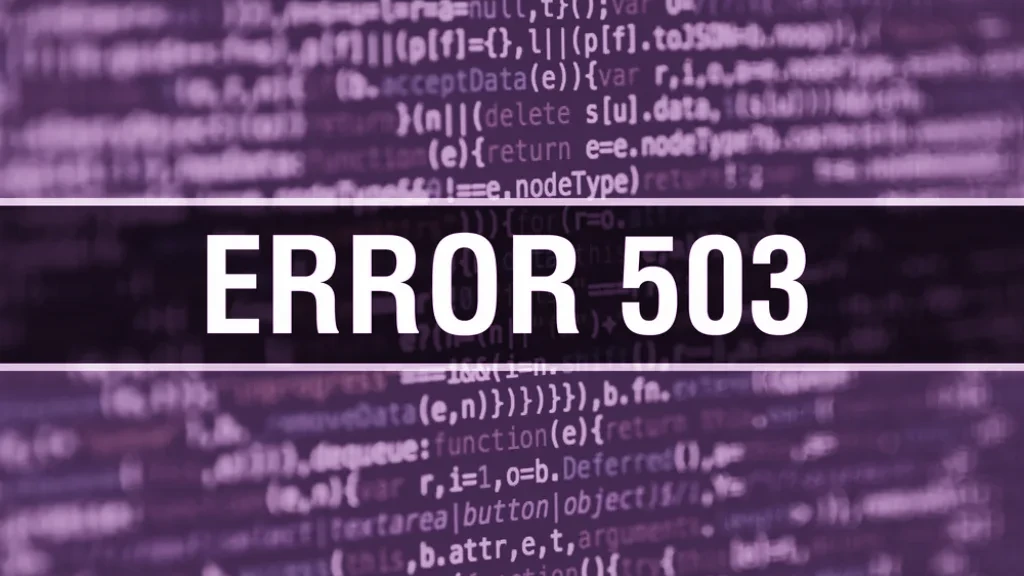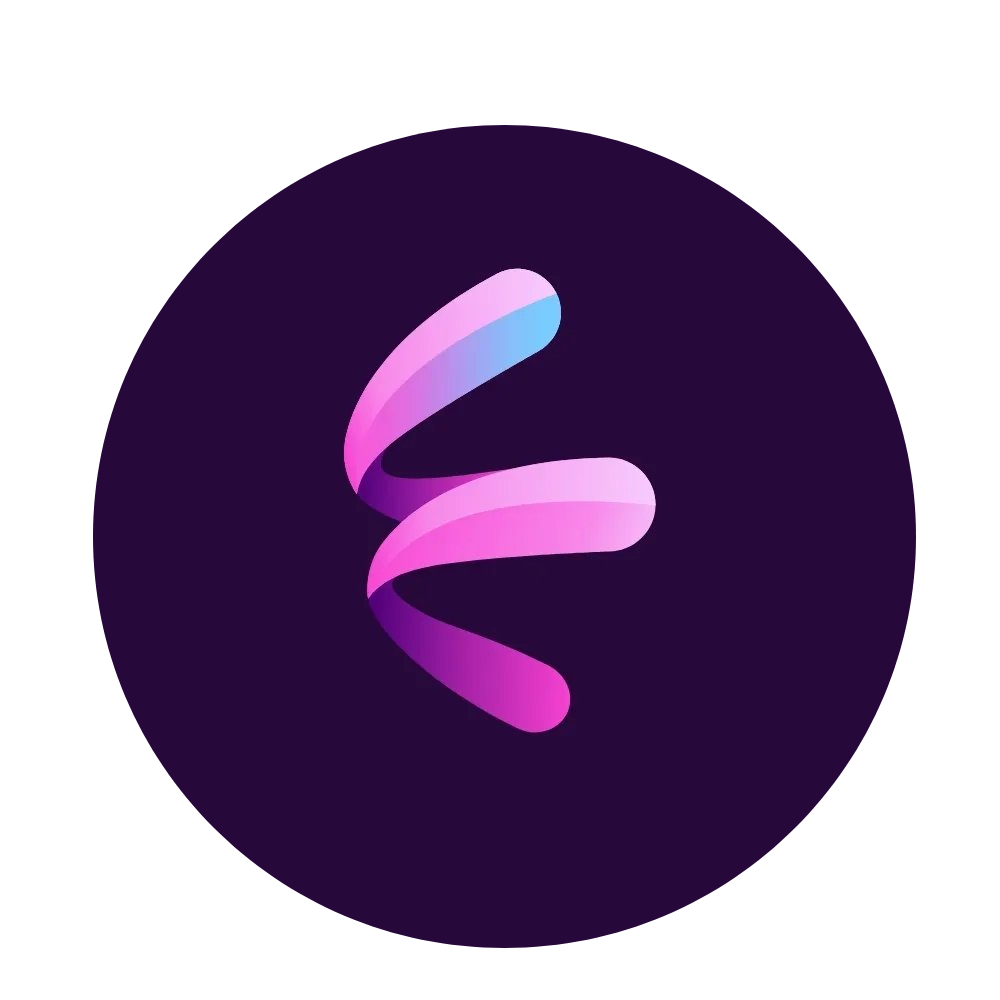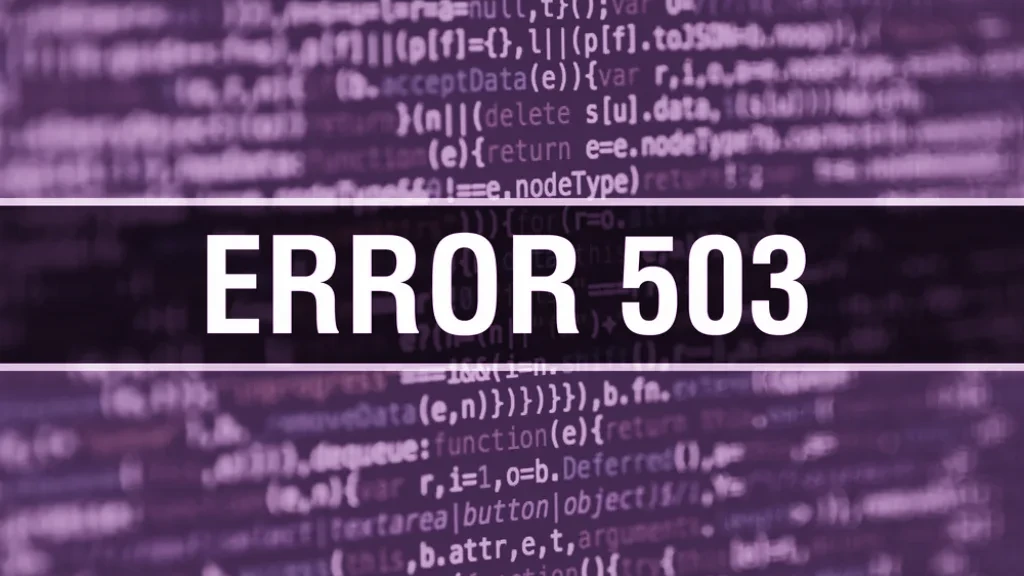
The 503 HTTP error is a server-side error that indicates the server is temporarily unavailable. When you see this error message, it means that your website is currently inaccessible. This can be a frustrating issue, especially if your site is critical to your business or personal brand.
In this article, we’ll explain how to fix the 503 HTTP error in WordPress. We’ll explore the most common causes of this error and provide concrete solutions for resolving it.
What Causes the 503 HTTP Error?
There are various reasons why the 503 HTTP error can occur in WordPress. Here are some of the most common causes:
- High Server Load When the server is under heavy load, it cannot process all incoming requests. This can happen if too many visitors access your website simultaneously, or if too many processes are running at the same time.
- Maintenance Mode The server may also be temporarily unavailable due to maintenance work. In this case, the error is usually accompanied by a message indicating that maintenance is in progress.
- DDoS Attack A Distributed Denial of Service (DDoS) attack occurs when a large number of requests flood the server. This can overwhelm the server, leading to a 503 HTTP error.
- Overloaded PHP Scripts Sometimes, poorly optimized or faulty PHP scripts can overload the server, causing it to crash or become unresponsive, triggering the 503 error.
How to Fix the 503 HTTP Error
The steps to resolve the 503 HTTP error depend on the underlying cause of the issue. Below are general steps to troubleshoot and fix this error in WordPress.
Check Server Load
If you suspect that the server is under heavy load, you can check the server’s load by contacting your hosting provider or using server monitoring software like htop. The server load might indicate that the server is being overwhelmed by requests.
Check for Maintenance Mode
If you know that your hosting provider is performing maintenance, the 503 error could be temporary. In such cases, simply waiting for the maintenance to be completed may resolve the issue.
Investigate DDoS Attacks
If you suspect that your website is under a DDoS attack, contact your hosting provider immediately. They can help block the attack or scale your resources to handle the increased traffic.
Specific Steps to Fix the 503 HTTP Error in WordPress
Here are additional tips to resolve the 503 error specifically in WordPress:
- Update WordPress Ensure that you are using the latest version of WordPress. WordPress updates often include bug fixes that can resolve server-related issues, including the 503 HTTP error.
- Update Plugins Outdated plugins can sometimes cause conflicts with WordPress or other plugins. Make sure all plugins are updated to the latest versions.
- Deactivate Plugins If the 503 error started after installing a new plugin, try deactivating it to see if this resolves the issue. Sometimes, poorly coded plugins can overwhelm the server and cause errors.
- Deactivate Your Theme If the issue occurred after activating a new theme, try reverting to a default WordPress theme, such as Twenty Twenty-One, to see if the theme is the cause of the issue.
- Disable the WordPress Heartbeat API The WordPress Heartbeat API sends periodic requests to the server, which can consume resources. If the server is already under heavy load, this can contribute to the 503 error. To disable it temporarily, add the following line to your wp-config.php file:
- define(‘WP_HEARTBEAT_INTERVAL’, 0);
- Increase Server Resources If none of the above steps work, you may need to increase the server’s resources. Contact your hosting provider to request additional resources such as more memory, CPU power, or storage.
Addressing Common Causes of the 503 Error
Let’s dive deeper into some common causes of the 503 HTTP error and how to fix them.
High Server Load
When too many visitors try to access your site at once or too many processes are running simultaneously, your server can become overloaded. To mitigate this issue:
- Deactivate Unnecessary Plugins: Disable unused plugins to free up server resources.
- Optimize Images: Large, uncompressed images can increase server load. Use an image optimization tool to compress images without losing quality.
- Use Caching: Implement a caching solution such as W3 Total Cache or WP Super Cache to store static content. This reduces the load on the server by serving cached content rather than generating it on each request.
- Improve Website Speed: A slow website can increase server load. You can speed up your site by optimizing images, using a content delivery network (CDN), and minimizing the use of external resources.
Maintenance Mode
Sometimes, your hosting provider might be carrying out scheduled maintenance, leading to a temporary unavailability of the server. If this is the case, simply wait for the maintenance to finish. If the maintenance is unscheduled, your hosting provider should inform you of the downtime.
DDoS Attack
If you suspect your site is under a DDoS attack, it’s crucial to act swiftly. A DDoS attack overwhelms the server with excessive traffic, making it impossible to access the site. Contact your hosting provider for assistance. They can block malicious IPs or apply security measures to mitigate the attack.
PHP Script Overload
Poorly optimized PHP scripts can lead to server overload. Check your error logs for any signs of faulty PHP scripts that could be causing the issue. Debugging these scripts can often resolve the error.
The 503 HTTP error in WordPress can be caused by a variety of factors, including high server load, maintenance work, or DDoS attacks. By following the steps outlined in this article, you should be able to troubleshoot and resolve the issue effectively. Whether it’s updating plugins, optimizing server resources, or contacting your hosting provider, there are multiple ways to address the root causes of the error.
If you continue to experience the 503 error despite trying these fixes, it’s essential to seek professional assistance from your hosting provider or a WordPress expert. An expert can help identify deeper issues with server configurations, WordPress setups, or coding practices that may be causing repeated server errors. With the right approach, you can restore your website’s functionality and ensure it remains accessible to your users without disruption.